| [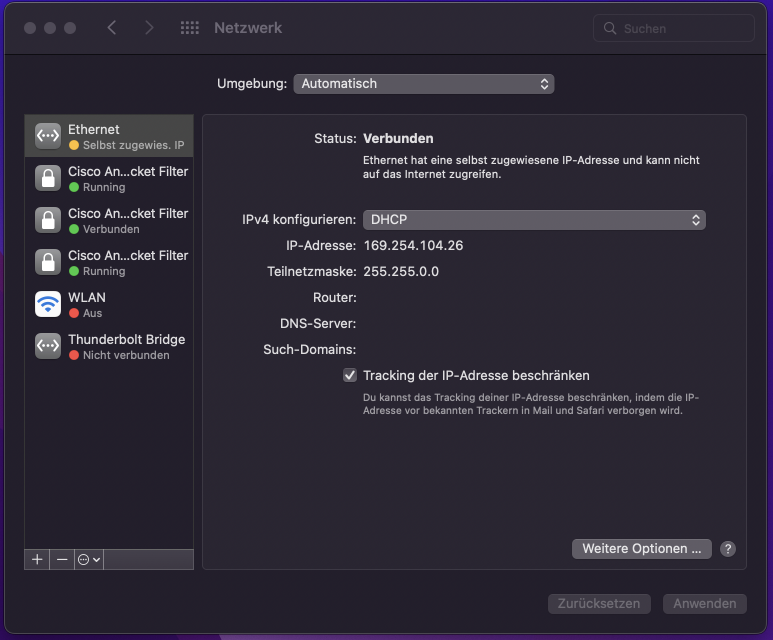](https://books.rz.tu-bs.de/uploads/images/gallery/2024-05/01zwBvd9R1hS1qLz-8021x-macos-03.png) | Sollten Sie noch keine solche Konfiguration haben, wird der Status entsprechend so aussehen: Ethernet ist zwar als verbunden markiert wird aber nicht akzeptiert und hat eine ungültige lokale IP-Adresse. |
| [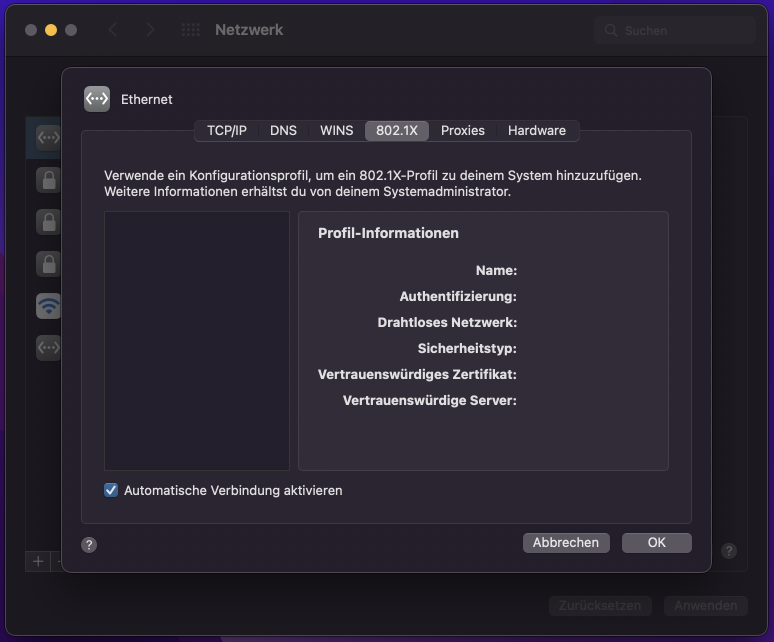](https://books.rz.tu-bs.de/uploads/images/gallery/2024-05/2Um0T7WEnmYpVfOn-8021x-macos-04.png) | Die 802.1x Einstellungen sind leer, es wird auf ein Konfigurationsprofil verwiesen. |
| [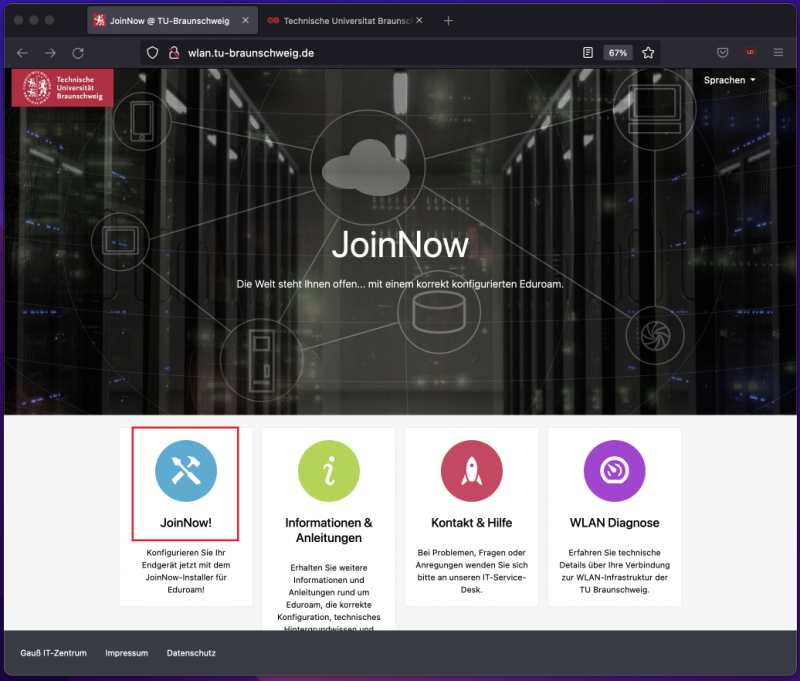](https://books.rz.tu-bs.de/uploads/images/gallery/2024-05/rVPui3m4shT2R3oN-8021x-macos-05.png) | Dieses Profil können Sie z.B. von der [Website JoinNow](http://wlan.tu-braunschweig.de/ "http://wlan.tu-braunschweig.de") oder dem Administrator/ Koordinator Ihrer Organisationseinheit erhalten.
Sollten Sie zu diesem Zeitpunkt keine weitere Netzwerkverbindung haben, können Sie sich auch vorübergehend im unverschlüsseltem Netzwerk tubs-guest anmelden. |
| [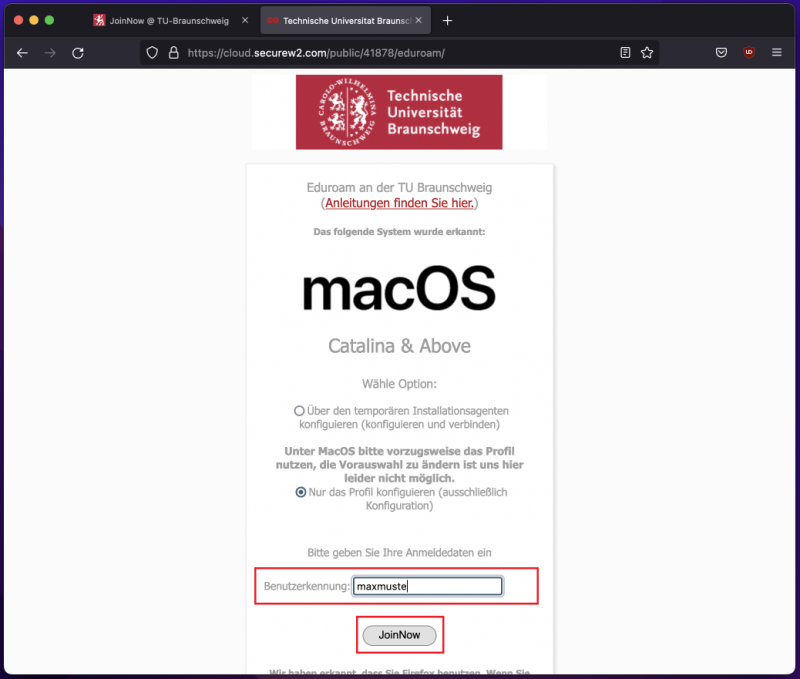](https://books.rz.tu-bs.de/uploads/images/gallery/2024-05/qewV6PvHbnvSxahT-8021x-macos-06.png) | Auswahl des Konfigurationsprofils und Eingabe der Benutzerkennung → JoinNow |
| [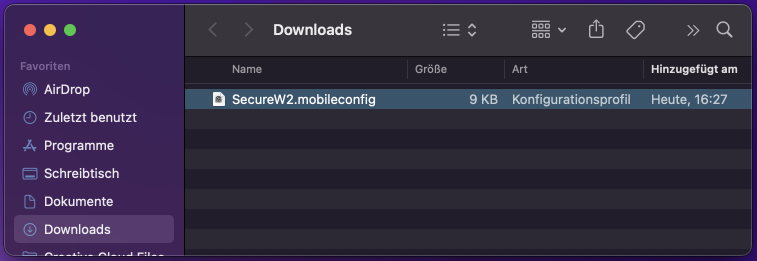](https://books.rz.tu-bs.de/uploads/images/gallery/2024-05/MvTcjIlowI7ewcgX-8021x-macos-07.png) | Konfigurationsprofil im Downloadverzeichnis ausführen. |
| [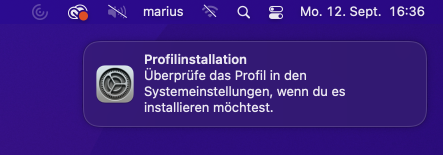](https://books.rz.tu-bs.de/uploads/images/gallery/2024-05/p0TGSfCw1d2rwMfH-8021x-macos-08.png) | Dialog zum Profil-Hinzufügen. |
| **[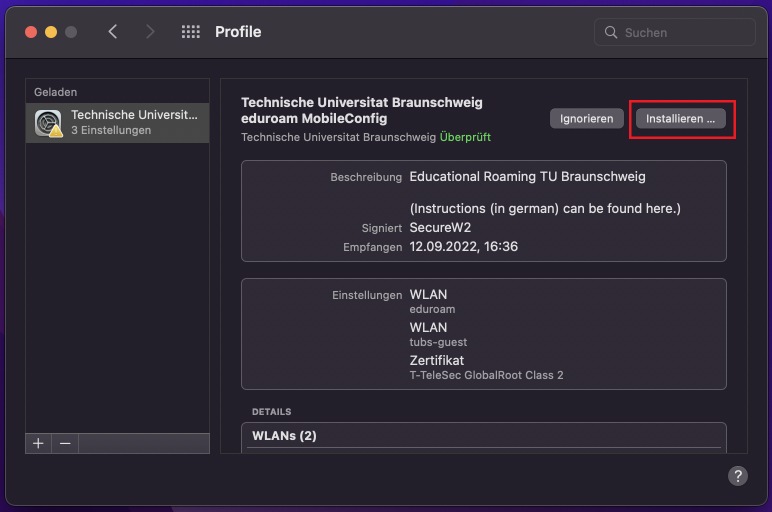](https://books.rz.tu-bs.de/uploads/images/gallery/2024-05/zmKcPSYIxKhHpWGK-8021x-macos-09.png)** | **\[Systemeinstellungen\]** → **\[Profile\]**
Dort das Konfigurationsprofil installieren.
|
| [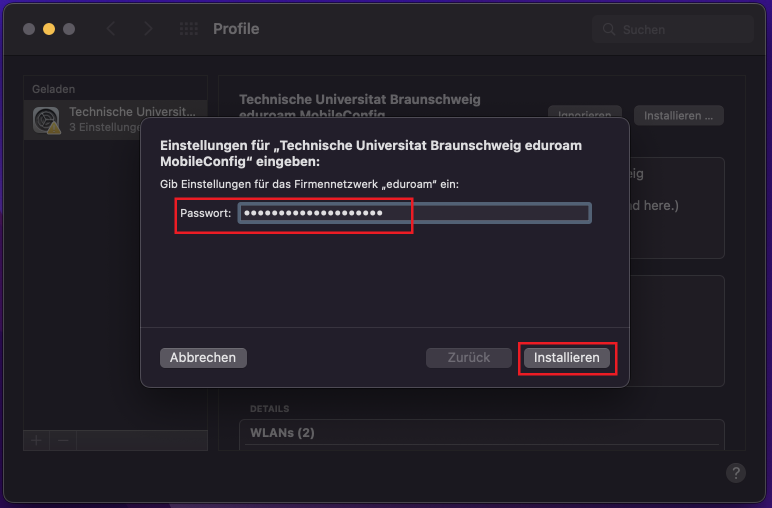](https://books.rz.tu-bs.de/uploads/images/gallery/2024-05/tEaFcD3Mm5ga7Kq0-8021x-macos-10.png) | Das Passwort für die TUBS-ID angeben und eine Administratorabfrage im darauffolgenden Dialog bestätigen. |
| [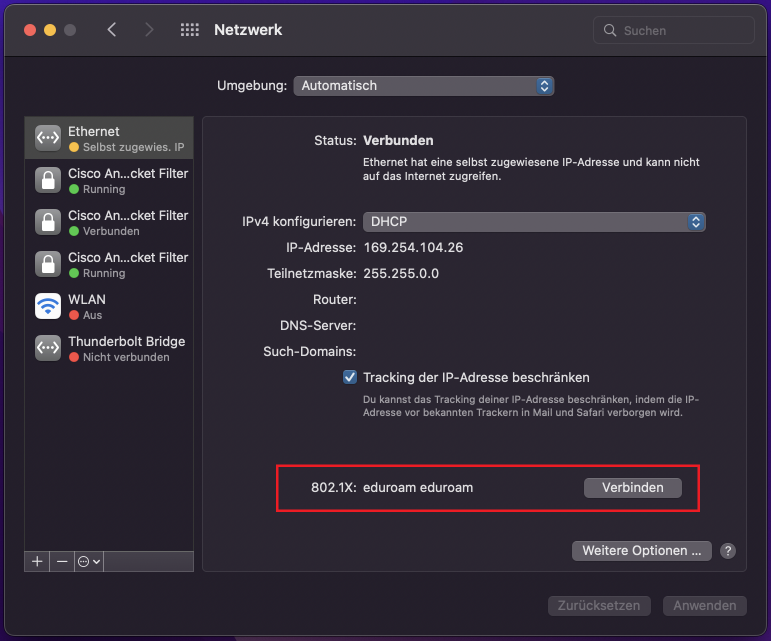](https://books.rz.tu-bs.de/uploads/images/gallery/2024-05/YISnVC6T4mFpvvvG-8021x-macos-11.png) | **\[Systemeinstellungen\]** → **\[Netzwerk\]**
Hier kann nun die Verbindung mit dem Konfigurationsprofil mit Klick auf **\[Verbinden\]** bestätigt werden. |
| [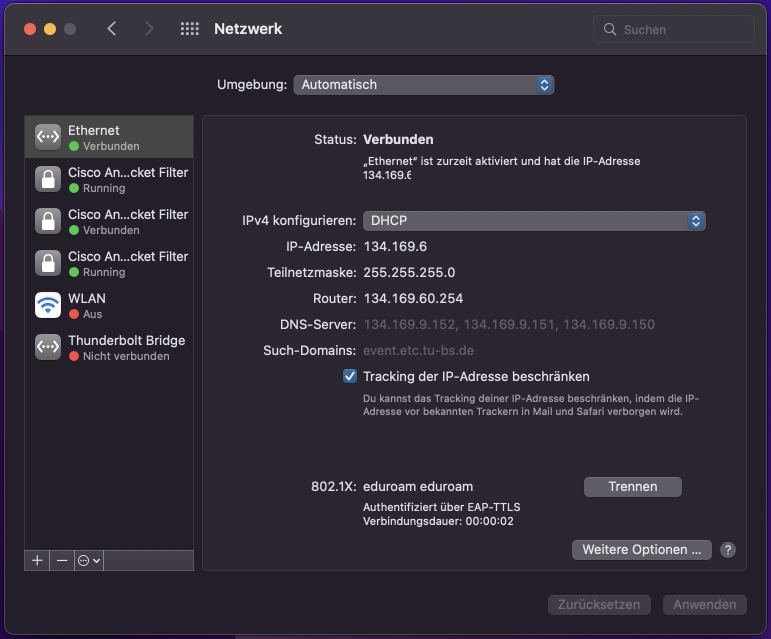](https://books.rz.tu-bs.de/uploads/images/gallery/2024-05/fmtuEeebuNVQMcnh-8021x-macos-12.png) | Erfolg! |